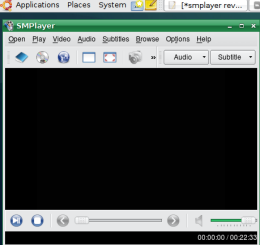 For me the the best free media player for Windows and Linux is mplayer. It is not only a very fast player, but it also offers a ton of advanced options. The one thing that it lacks is a good graphical user interface to access all the power it has under the hood. Several GUI front ends have been written for mplayer, but in my opinion there is one that stands head and shoulder above the others: Smplayer.
For me the the best free media player for Windows and Linux is mplayer. It is not only a very fast player, but it also offers a ton of advanced options. The one thing that it lacks is a good graphical user interface to access all the power it has under the hood. Several GUI front ends have been written for mplayer, but in my opinion there is one that stands head and shoulder above the others: Smplayer.
Smplayer Installation
Smplayer is very easy to install on Ubuntu (and Linux Mint) as the author provides deb packages for all versions of Ubuntu since gutsy (7.10). The packages are in a PPA repository that you can add to your Ubuntu sources list to automatically receive updates to both Smplayer and Mplayer. Note that the application is also present in most Linux distribution's repositories and that you can always compile the latest version of the program from the author site. Packages for Windows are also available there. These include all the prerequisites for the program such as mplayer and QT in addition of Smplayer itself.
Playback Control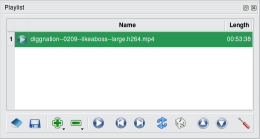 One of the huge advantage of Smplayer is the amount of control that you get over the playback of your video files. You can easily build and save playlists with all the features you would expect from a modern player like shuffle or repeat. Seeking is extremely easy: not only can you use a seek-bar but pressing the left or right arrows on your keyboard will jump the file 10 seconds and the up and down arrows will jump one minute. It is a feature I can't live without anymore, as it is much faster and easier to seek with the keyboard than with the seek-bar. One extra nice feature of Smplayer is that if you close it your position in the file you were playing and its settings will be restored the next time you open that file. Zooming in the picture is also extremely easy, just pressing E or Q will zoom in or out by small increments. Thanks to this it becomes a cinch to adjust a video file in 3/4 to a 16/9 screen.
One of the huge advantage of Smplayer is the amount of control that you get over the playback of your video files. You can easily build and save playlists with all the features you would expect from a modern player like shuffle or repeat. Seeking is extremely easy: not only can you use a seek-bar but pressing the left or right arrows on your keyboard will jump the file 10 seconds and the up and down arrows will jump one minute. It is a feature I can't live without anymore, as it is much faster and easier to seek with the keyboard than with the seek-bar. One extra nice feature of Smplayer is that if you close it your position in the file you were playing and its settings will be restored the next time you open that file. Zooming in the picture is also extremely easy, just pressing E or Q will zoom in or out by small increments. Thanks to this it becomes a cinch to adjust a video file in 3/4 to a 16/9 screen.
The Smplayer Interface
I am a big fan if the classic media player interface which Smplayer mimics: menus on top, video window in the middle and playback controls on the bottom. Most videos are viewed full screen however and in this case you can control the playback with an auto hiding control bar at the bottom of the screen. For it's widgets Smplayer uses QT 4, which is a good choice in my opinion. The application will look its best in a KDE environment, but does not look out of place on Windows or on the Gnome-based Ubuntu. Note that Smplayer does support themes and that a Gnome theme is available if you really can't stand the QT look.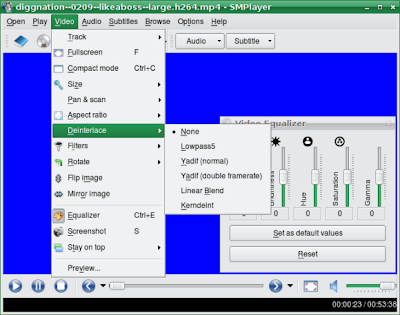 Advanced Options
Advanced Options
There area plethora of advanced option that Smplayer let you access easily. You get a graphical video equalizer, several de-interlace modes (including the excellent yadif), post-processing options and a bucketload of video filters. Smplayer can also take advantage of XV / XVMC video acceleration on Linux / Ubuntu (if your video driver supports it) and of DirectX acceleration on Windows. Fully accelerated video decoding is not yet available however (see here for a more detailed explanation of video decoding acceleration). Sound-wize you can adjust delay to solve synchronizations errors and use a few useful filters like volume normalization. Subtitles are supported and you can adjust their size and delay. Power users will appreciate the option to send command line style arguments to Mplayer directly.
Codec Support and DVDs
Since Smplayer is based on Mplayer it can read most video and audio files out of the box. All common formats are supported: MPEG1, MPEG2, MPEG4, DivX, Xvid, H264, Flv, MKV, Avi, Mov, mp4, Ogm, Mp3, AAC, Ogg etc... There is a codec pack (Win32 codecs) to enable support for more formats. Smplayer can also read DVDs and the author recently added the ability to navigate them using the traditional DVD menus (this is still experimental). On Linux / Ubuntu you will need libdvdcss to be installed to view encrypted DVDs but once that library is present it worked fine for me.
Conclusion
In my opinion Smplayer is the best media playback solution on Ubuntu, followed by VLC and Totem. On Windows there is more competition but I still Find Smplayer to be the most practical solution thanks to the advanced features and because of the extensive codec support. Definitely recommended.
UPDATE: the developer of Smplayer was kind enough to grant me an interview that you can read here.
For more posts like this subscribe to Tech-no-Media (rss) or Follow me on Twitter.
A Review of the Smplayer Media Player for Linux and Windows
1 comments Filed Under: Linux, reviews, Windows
Should you upgrade to Firefox 3.5 ?
 As you have certainly heard the Mozilla foundation released a brand new version of Firefox this week. So should you upgrade to Firefox 3.5 right away? let's have a look at the advantages and disadvantages of upgrading.
As you have certainly heard the Mozilla foundation released a brand new version of Firefox this week. So should you upgrade to Firefox 3.5 right away? let's have a look at the advantages and disadvantages of upgrading.
You should upgrade to Firefox 3.5 because...
- There is a new "porn mode", sorry, "stealth mode" that will let you surf without leaving any traces on your computer. This feature was first introduced by Google Chrome and it is nice to see it implemented in Firefox too. This is not a game changer for me however.
- It is faster! Following benchmarks done by the Mozilla foundation the Javascript engine of Firefox 3.5 is twice as fast as the one of 3.0. For those of you not in web development the Javascript engine is what executes most web applications like Gmail, Google docs etc... in your browser. Pages like Schmedley uses it a lot of it and actually require a recent browser with a fast Javascript engine to run acceptably. Note that the engine of Google chrome is even faster.
- It uses less memory! Although most of the progresses on memory usage were made when Firefox 3.0 was released the new version continues this trend. Benchmarks realized by Unixmen show that Firefox 3.5 is the browser that uses the less memory. This is a high advantage of Firefox 3.5 for those on older computers that have 512 Mb of memory or less.
- Is supports video and audio without the help of a plug-in. Currently most online videos require you to install the flash plug-in to be viewed. Firefox 3.5 is the first browser to natively support online video without the help of a flash plug-in, something that can be important for netbook user. The problem is that it only works for online video that is encoded in the Ogg Theora format. Currently Dailymotion is the only major video sharing site that supports this format, but it could prove useful in the future if more sites start to support the format.
You should NOT upgrade to Firefox 3.5 because...
- Not all extensions support the new version of the browser yet. If you use a lot of Firefox extensions it is very probable that at least some of them will not yet be compatible with the new browser. Firefox will warn you if some of your extension are not supported and will download updates if required, but if you require some extensions that are not actively updated you should probably wait a bit before jumping in bed with Firefox 3.5
Conclusion
Unless you depend on a lot of extensions I suggest that you upgrade to Firefox 3.5 as soon as possible. The new version is stable and is faster than Firefox 3.0. Add to that a few interesting new features like stealth mode and the advantages of upgrading quickly outweigth the inconveniences.
Read more in the internet category
image cc by Firefoxrockfestival
2 comments Filed Under: internet, reviews
Hunch: a fun web-based decision engine
 I have just tried Hunch, the fun website that helps you decide. Open to the public only since a couple of days I can see this "decision engine" (sorry Microsoft, Bing is a search engine, not a decision engine) becoming a successful novelty for some time at least.
I have just tried Hunch, the fun website that helps you decide. Open to the public only since a couple of days I can see this "decision engine" (sorry Microsoft, Bing is a search engine, not a decision engine) becoming a successful novelty for some time at least.
What is Hunch about?
The principle is very simple: when you first get to the site hunch asks you 20 questions. it uses your answers to build a profile on your likes, dislikes and personality. Once that profile is created you can start to use the Hunch decision engine to answer questions. The questions range from "which Blu-ray player should I buy" to "how many pages should be in my resume". To help you answer the question the site will ask you various simpler questions e.g. to know the size your resume should be the decision engine will ask you several multiple choice questions on your career. The original question is then answered by Hunch and you are given the percentage of users that reached the same answer.
Yes, but what IS the Hunch?
Well, if you do not want to answer the question you can also press the Hunch button. This will make the decision engine take the decision for you based on the profile it build from your previous answers and the answers of the users whose profile match yours. Note that you can also opt to skip one question it you have trouble answering.
I expect Hunch to be successful not only because it can provide a good service but also for the entertainment aspect of the site. This reminds me of the multiple questions "test" that you find in almost all magazines and of the votes channel on the Wii, and no one can deny that these are entertaining and successful. My only worries are about the potential privacy implications: the site claims that the data is confidential, but this would be a gold mine for marketers, so I hope their security is up to scratch.
Well, don't stay there, go try Hunch and leave me a comment with your opinion!
0 comments Filed Under: internet, online media, reviews
Taking Gloria out for a spin: A review of Linux Mint 7.0
 There is a soft spot in my heart for Linux Mint: Mint 3.0 was the first Linux distribution that I really used rather than experimented with. Since then I have moved on to Ubuntu (on which Mint is based), but the release of the new Linux Mint 7.0 codenamed Gloria made me want to install and review Linux Mint again. I brought my old Dell latitude D400, a 5 year old subnotebook, out of storage and started the Mint live CD.
There is a soft spot in my heart for Linux Mint: Mint 3.0 was the first Linux distribution that I really used rather than experimented with. Since then I have moved on to Ubuntu (on which Mint is based), but the release of the new Linux Mint 7.0 codenamed Gloria made me want to install and review Linux Mint again. I brought my old Dell latitude D400, a 5 year old subnotebook, out of storage and started the Mint live CD.
The Live CD experience
Running from the CD is never a really pleasant experience, but Linux Mint seems to have made the process as painless as possible: at start up I am greeted by the Mint logo, soon replaced by the usual boot "text mode". after about a minute I am in front of a very nicely designed login prompt with a 10 second countdown to login. Maybe they should have made the CD autologin faster, as the wait could worry newbies. Once logged in I am presented with a very polished desktop complete with some Compiz eye candy. No network connection however. I have a look in the start menu for help: the menu is very Windows like and the control center easily accessible. The hardware driver applet tells me that I will need to download a legacy driver for my Broadcom wireless adapter.I am not too surprised as I know from my old Mint 3.0 installation that this adapter is badly supported on Linux. Beside this everything seems to work perfectly, so I'll continue the review with the installation
The Installation of Linux Mint
I click on install and a 7 steps wizard starts. The first question is language selection, which I'll keep to English, second step is location, third step is keyboard, nothing really difficult up to now. At step 4 a very nice graphical partitioner starts. The Mint partitioner detects that I have an old Ubuntu 7.10 installation on the disk offers to resize a partition and to dual boot by default. Its a good decision to avoid new users wiping an OS they did not intend to erase, but in this case I'll use the entire disk. The next screen ask me for a name, a password, a computer name and gives me the option to autologin. Although it could be considered insecure autologin is really practical for home desktops and cut down the time between the moment you start your computer and the moment you start to surf, so I turn it on. The last step is only a recap. I push install and wait about 15 minutes for the install to complete. During that time I go fetch a network cable to plug the laptop into my ADSL router.
Booting Gloria for the First Time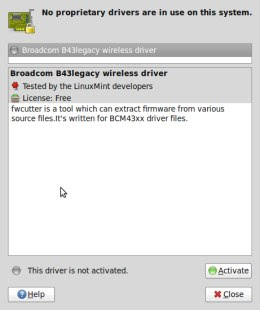 This time I come prepared: I boot the computer for the first time while connected to the router with a cable. The boot process is almost entirely graphical and is faster than with Ubuntu 8.04. As I requested the system did log me in automatically. There is welcome screen waiting for me: I am offered the option to see the new features of Linux Mint 7.0, download a pdf manual or visit the Linux Mint forums. These are very good starting points for users new to Linux. There is also a message appearing on the screen to tell me that a new restricted driver is available.The driver applet is also present in the system tray, just where a Windows user would expect to find it. I click on this driver applet and the missing wireless driver is flagged for my attention. I click activate, enter my password and the missing driver is installed automatically. I enter my wireless access point name, disable and enable networking and then I am connected through Wifi: all my hardware works! I tried to suspend and wake up the machine and this worked flawlessly too. This review is on to a good start!
This time I come prepared: I boot the computer for the first time while connected to the router with a cable. The boot process is almost entirely graphical and is faster than with Ubuntu 8.04. As I requested the system did log me in automatically. There is welcome screen waiting for me: I am offered the option to see the new features of Linux Mint 7.0, download a pdf manual or visit the Linux Mint forums. These are very good starting points for users new to Linux. There is also a message appearing on the screen to tell me that a new restricted driver is available.The driver applet is also present in the system tray, just where a Windows user would expect to find it. I click on this driver applet and the missing wireless driver is flagged for my attention. I click activate, enter my password and the missing driver is installed automatically. I enter my wireless access point name, disable and enable networking and then I am connected through Wifi: all my hardware works! I tried to suspend and wake up the machine and this worked flawlessly too. This review is on to a good start!
Presentation: Gloria is beautiful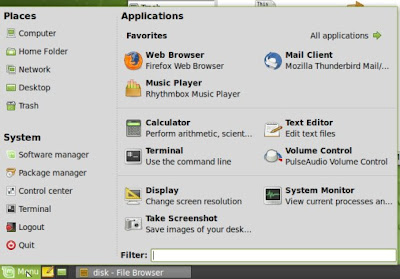
The first thing that strikes you when starting Linux Mint 7.0 is how the design is polished. Not only is the theme and wallpaper superb, but everything seems to be just where someone straight out of the Windows world would expect it to be. Although this is no Windows copycat, it is much easier to get used to immediately than Ubuntu. 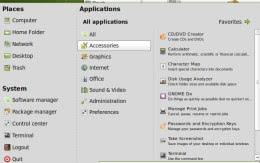 One thing that is very different from Ubuntu is the start menu: it looks like an improved version of Windows start menu. On the left pane you have shortcuts to important places like your home folder, the software installation applet, control center, command line (terminal) and quit button. On the right pane you have either your favorite applications or a start menu. This is a good design decision, as it allows users that just want to surf, email and play music to do that without having to search for the proper application, but at the same time all the other applications are only a button away.
One thing that is very different from Ubuntu is the start menu: it looks like an improved version of Windows start menu. On the left pane you have shortcuts to important places like your home folder, the software installation applet, control center, command line (terminal) and quit button. On the right pane you have either your favorite applications or a start menu. This is a good design decision, as it allows users that just want to surf, email and play music to do that without having to search for the proper application, but at the same time all the other applications are only a button away.
Included Software The software selection is very good, with classics like Openoffice, GIMP, Rythmbox, Gnome Mplayer, Firefox, Thunderbird, Pidgin, etc... This is complemented by a large library of open source and proprietary applications that can be installed. What is more interesting is that the Adobe flash plugin is pre-installed: YouTube videos play straight away in Firefox. Moonlight is also present, and even if I don't support the Silverligth technology I must admit that this will be helpful to users unsure of how to install a plugin. The same principle is true for audio and video codecs: videos played straight away in the default video player, but the colors were a bit strange. Playing the same video in the included Gnome mplayer produced a perfect image however, so this is not a big issue.
The software selection is very good, with classics like Openoffice, GIMP, Rythmbox, Gnome Mplayer, Firefox, Thunderbird, Pidgin, etc... This is complemented by a large library of open source and proprietary applications that can be installed. What is more interesting is that the Adobe flash plugin is pre-installed: YouTube videos play straight away in Firefox. Moonlight is also present, and even if I don't support the Silverligth technology I must admit that this will be helpful to users unsure of how to install a plugin. The same principle is true for audio and video codecs: videos played straight away in the default video player, but the colors were a bit strange. Playing the same video in the included Gnome mplayer produced a perfect image however, so this is not a big issue.
Installing More Software there are 2 options to install more software: software manager and package manager. I start with software manager and I am presented with a very neat application where I can find new software ordered by categories or by the "score" that was attributed to them. Not only is all the important open s
there are 2 options to install more software: software manager and package manager. I start with software manager and I am presented with a very neat application where I can find new software ordered by categories or by the "score" that was attributed to them. Not only is all the important open s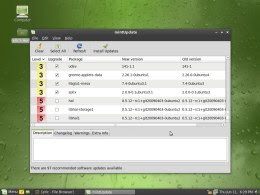 ource software available, but also some proprietary offerings like Opera, Sun Java, the Nvidia proprietary Driver, Skype, Picasa and Google Earth. All applications are illustrated by a screenshot. This is an excellent idea as it immediately helps the user to see what the application is about. The package manager is synaptic and allows those who are used to managing packages themselves to continue doing so.
ource software available, but also some proprietary offerings like Opera, Sun Java, the Nvidia proprietary Driver, Skype, Picasa and Google Earth. All applications are illustrated by a screenshot. This is an excellent idea as it immediately helps the user to see what the application is about. The package manager is synaptic and allows those who are used to managing packages themselves to continue doing so.
The update manager mintUpdate is very well done also: all updates come with a risk factor number: the higher the number, the more chances you have to break something with the update. By default only the safe updates (risk level 3 or lower) are visible so that newbie users don't risk breaking something, but this setting is easily changed!
What Linux Mint is Missing
Given how good Linux Mint is why would you install anything else? Well, there are a few caveat. First Linux Mint does not have a big support corporation behind it like Ubuntu. This means that it is more difficult to purchase paid support and that there is no software shop where you can purchase commercial applications like PowerDVD for Linux. The second point is that there is no "one click upgrade" option right now, although I think that the Mint developers are working on a solution for that. The Final point is that the inclusion of multimedia codecs in the main edition could bring some users into legal a gray area in some countries, however a version of Mint without the codecs, the universal edition, is also available for those users.
Conclusion
The main point of the review is that I personally consider Linux Mint as the easiest distribution for new Linux users. Everything has been thought out to make the transition easy for those users without sacrificing what makes Linux unique. Nice touches like the screenshots in the software manager show a level of polish and user friendliness rarely seen in a Linux distribution. Linux Mint is also interesting for more advanced users that want a distribution that install quickly and include all the multimedia components without the need of adding codecs and flash from the repositories. If Linux Mint continues to provide such high quality releases I may well switch back from Ubuntu by the time of the next Long Term Support release.
UPDATE: Clem (from Linux Mint) responded to my review on the Linux Mint Blog. You can also check out my interview of Clem.
Read more in the Linux category
19 comments Filed Under: Linux, reviews



